How to Set Up a Proxy in Browsers?
A detailed and clear guide on setting up a proxy in Google Chrome, Opera, Firefox, Edge, and Tor browsers for Windows, macOS, and Linux systems.
A proxy ("proxy", "proxy server") is a technology used to hide the user's real IP address. When you visit a website, it sees not your real IP address, but the address of the proxy server. This helps protect your personal information, bypass restrictions, and in some cases, even speed up page loading and file downloads. Proxies are useful for online anonymity, managing multiple accounts, and accessing blocked websites.
Chromium-based browsers do not provide their own proxy settings. In this case, you can set up a proxy server in the following ways:
- Through system settings: You can go directly to the network settings of your operating system and manually enter the required parameters. This method is not recommended if flexibility and a high level of security are needed, as changes will affect all system applications.
- Through browser settings: Access the network settings via the browser (see screenshots) and do the same as in point 1.
- Using programs or extensions: For convenient proxy use, you can use separate programs or extensions that provide more settings and options for individual proxy server configuration.
- Open Settings (Win + I).
- Go to Network & Internet > Proxy.
- Enable Use a proxy server (if setting manually) and enter: Address (proxy IP address), Port (for example, 8080 or 3128).
- If authentication is required, Windows will prompt you to enter a username and password upon the first connection.
- Click Save.
- Open System Preferences.
- Go to Network.
- Click Advanced > Proxies.
Manual proxy setup:
For each type of proxy (HTTP, HTTPS, SOCKS, etc.):
- Enable the required proxy server.
- Enter the address and port.
- If authentication is required, enable the Proxy server requires password option and enter the username and password.
- After setting up, click OK to save the changes.
- Open Settings > Network.
- Select Proxy.
- Enter the address and port for HTTP/HTTPS/SOCKS5.
- If authentication is required, enter the username and password.
- Click Apply.
Chrome
- Click the three dots in the upper-right corner of the browser, select Settings, and in the Search settings field, type "proxy".
- Select Open proxy settings for your computer.
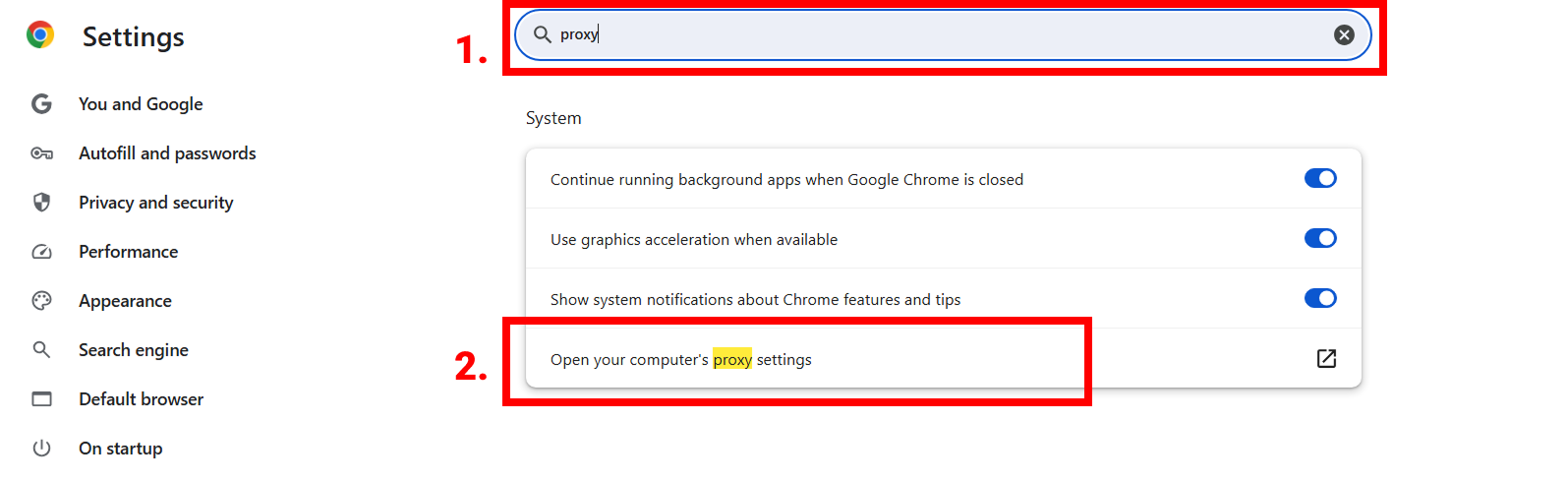
- Depending on your system, configure the proxy (see the previous sections).
Opera
- In the upper-left corner, click Menu and select Settings. In the Search settings field, type "proxy".
- Select Open proxy settings for your computer.
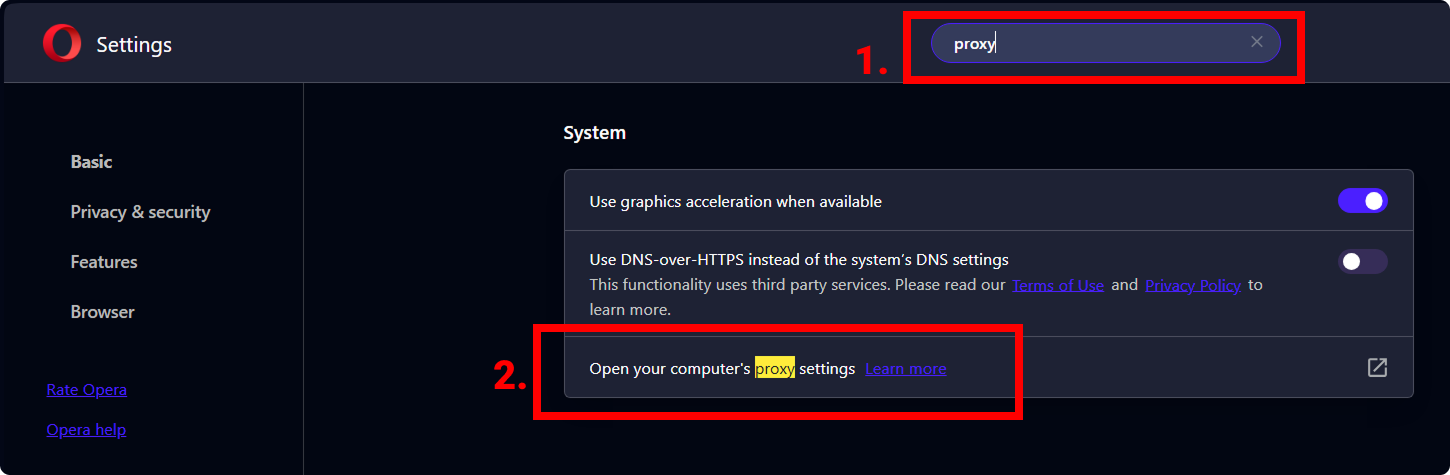
- Depending on your system, configure the proxy (see the previous sections).
Edge
- Click the three dots in the upper-right corner of the browser, select Settings, and in the Search settings field, type "proxy".
- Select Open proxy settings for your computer.
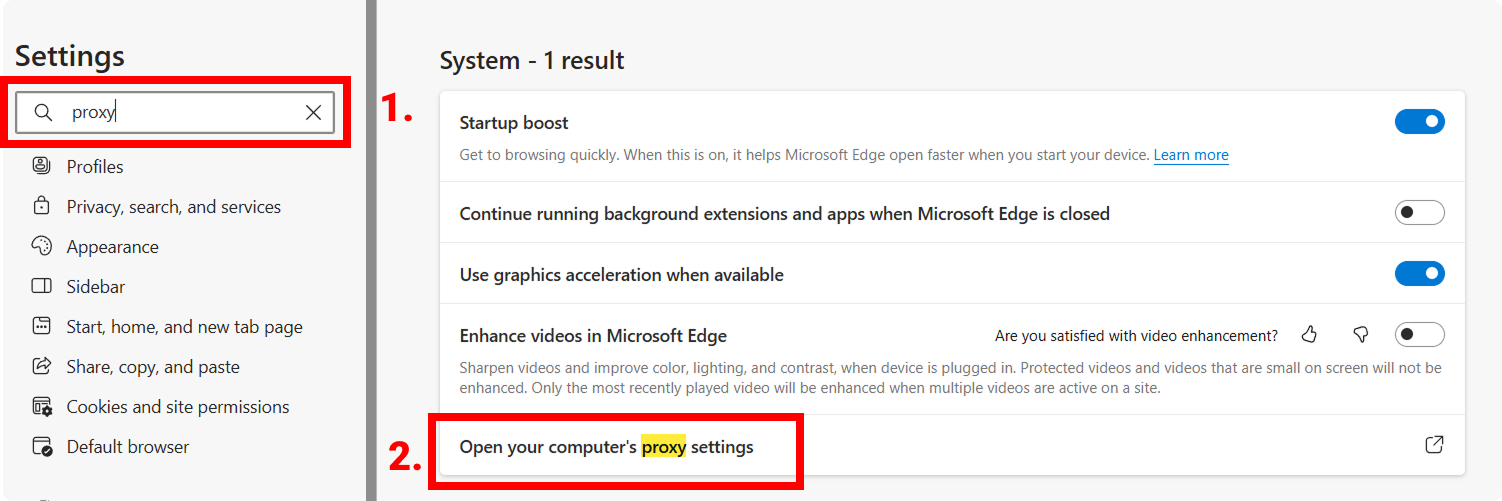
- Depending on your system, configure the proxy (see the previous sections).
The same can be done in other Chromium-based browsers (Yandex Browser, Brave, etc.).
Firefox provides separate proxy settings that are independent of system parameters. To take advantage of this, follow these instructions:
- In the upper-right corner of the browser, click on the Menu and select Settings.
- In the Find settings field, type "proxy" or "network" (or select General and scroll down to Network Settings).
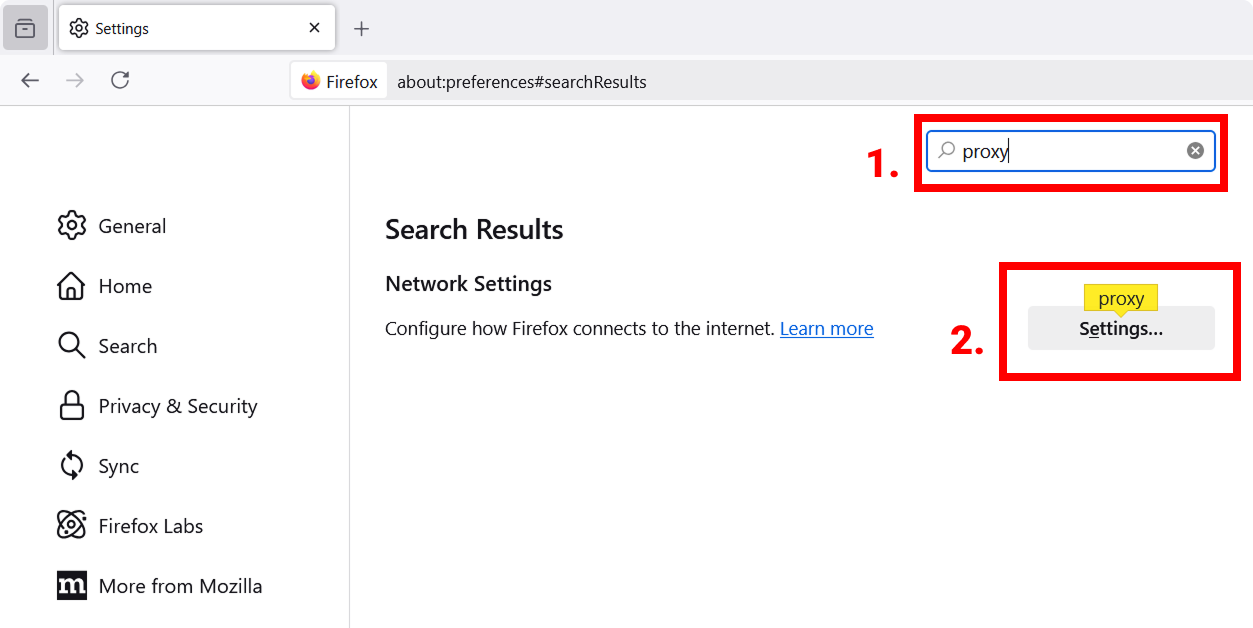
- The search results will show Network Settings. Click Configure.
- For manual proxy setup, select the appropriate option and enter the parameters for your proxy server:
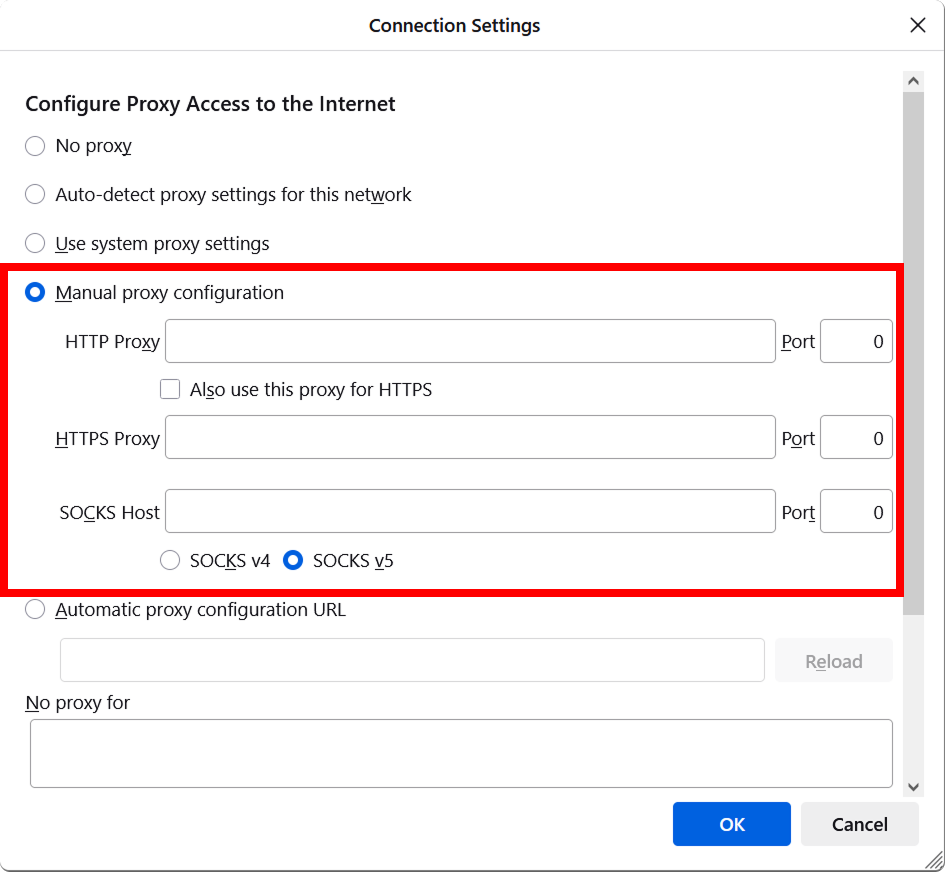
- Click OK to save the settings.
- The first time you attempt to visit a website, the browser will prompt you to authenticate. If a username and password are required for the proxy, enter them in the corresponding fields.
Safari also does not have built-in proxy settings and uses the system parameters of macOS. To set up a proxy for Safari, you need to change the system's network settings.
- Open Safari.
- In the top menu, click Safari and select Preferences.
- Go to the Extensions tab.
- Click Change proxy settings....
- In the Proxy section, set the parameters for your proxy (refer to the section for setting up a proxy on macOS).
Tor Browser already uses the Tor network by default for anonymous connections. However, if you need to set up an additional proxy server, you can do so in the browser's settings.
- Click the Menu in the upper-right corner and select Settings.
- Go to the Connection tab and scroll down to the Advanced section, then click Settings.
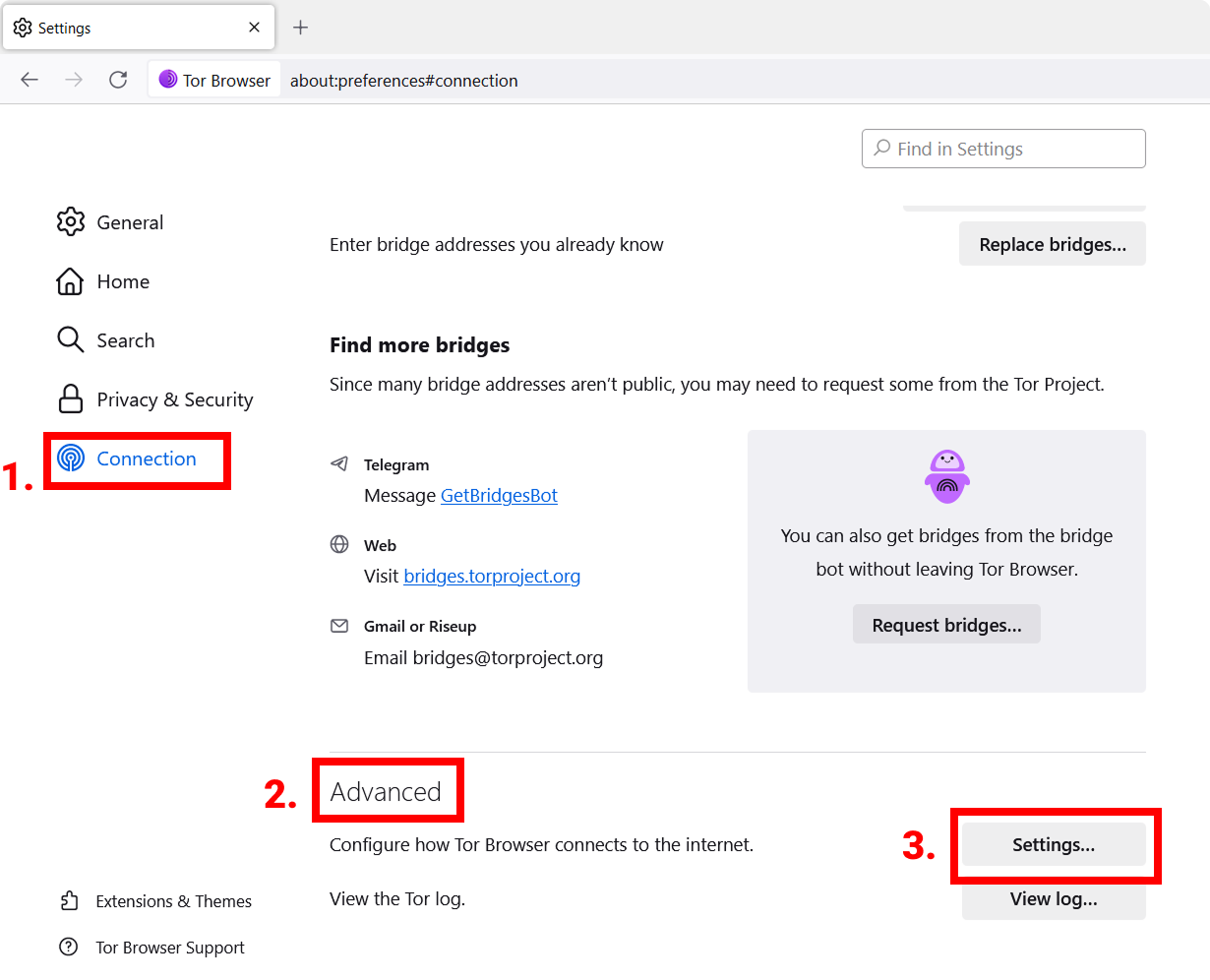
- Select I use a proxy server to connect to the internet and enter the parameters for your proxy.
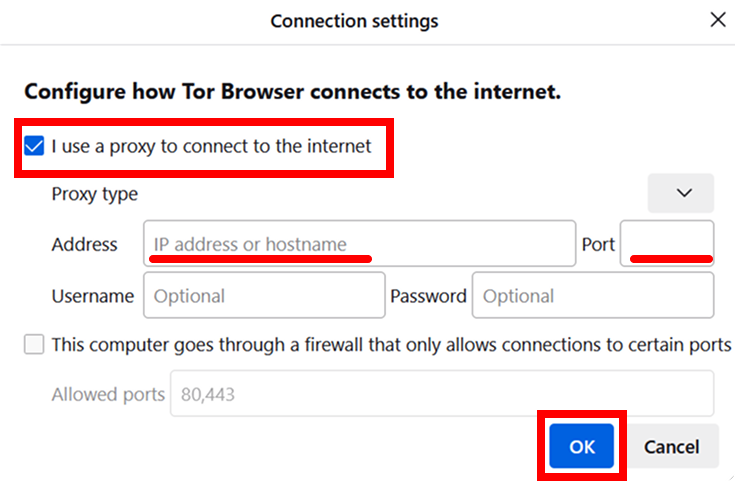
Proxy setup commands can be useful for quickly connecting to a proxy server. It's important to choose the right method depending on the operating system and browser you are using. Let's look at the commands for setting up a proxy in the terminal and command line for different browsers and operating systems:
Windows (Command Prompt)
Google Chrome
start chrome --proxy-server="http://IP:PORT"
Mozilla Firefox
start firefox -proxy-server="http://IP:PORT" https://www.example.com
Microsoft Edge
start msedge --proxy-server="http://IP:PORT"
Opera
start opera --proxy-server="http://IP:PORT"
Linux (Terminal)
Google Chrome
google-chrome --proxy-server="http://IP:PORT"
Mozilla Firefox
firefox --proxy-server="http://IP:PORT"
Microsoft Edge
microsoft-edge --proxy-server="http://IP:PORT"
Opera
opera --proxy-server="http://IP:PORT"
macOS (Terminal)
Google Chrome
open -na "Google Chrome" --args --proxy-server="http://IP:PORT"
Mozilla Firefox
open -na "Firefox" --args -proxy-server="http://IP:PORT"
Microsoft Edge
open -na "Microsoft Edge" --args --proxy-server="http://IP:PORT"
Opera
open -na "Opera" --args --proxy-server="http://IP:PORT"After that, you can log in using your username and password in your browser.
NB: As a reminder, the product is used to automate testing on your own sites and on sites to which you have legal access.


