Unable to pass the CAPTCHA on LinkedIn: why this happens, best solutions.
CAPTCHAs (an acronym for “Completely Automated Public Turing test to tell Computers and Humans Apart”) have long become a familiar part of the internet — they protect websites from bots but often create obstacles for regular users as well. Sometimes solving a CAPTCHA proves difficult or fails entirely. Let us explore why this happens and how to use the LinkedIn platform without unnecessary complications.
The CAPTCHA on LinkedIn helps the service determine whether the user is human. This mechanism is triggered when the system detects suspicious activity, such as:
- a change in IP address;
- login from an unfamiliar device;
- overly frequent authorization attempts;
- unusual behavior resembling automated actions.
The system may use FunCaptcha, Google reCAPTCHA, or other protective methods, including Invisible CAPTCHA, which operates in the background. This allows the user to avoid interruptions unless the risk level rises, in which case a standard CAPTCHA will appear.
There may be several reasons why a CAPTCHA fails to pass:
- blocking of scripts, cookies, or JavaScript in the browser;
- active anti-spam plugins;
- issues with internet connection or DNS;
- automatic blocking due to suspected bot activity;
- CAPTCHA server overload or error.
At times, even with correct input, the CAPTCHA may not be validated, and it may seem that the CAPTCHA was completed, yet login was not successful. This could be due to server response delays or an unstable session.
If you encounter CAPTCHA prompts every time you log in, it may be worth reviewing your account's security. This could be a sign of suspicious activity.
LinkedIn employs not only CAPTCHAs but also other protection mechanisms, including:
- AI-generated CAPTCHAs created using artificial intelligence;
- honeypots — hidden fields visible only to bots;
- a Web Application Firewall (WAF) that analyzes behavior in real time;
- verification of device parameters such as language, screen resolution, and installed fonts;
- rate limiting for user requests;
- blocking of suspicious IP addresses.
All these measures work in combination to protect against bots, prevent spam, and distinguish between computers and humans with maximum accuracy. As part of its comprehensive security strategy, automated requests are becoming increasingly difficult to execute.
To pass the CAPTCHA, you can follow these tips:
- Refresh the page and reload the image. Sometimes the CAPTCHA may fail to load properly, and simply refreshing the page can solve the issue.
- Use a different browser. If one browser doesn't work, try another. Some browsers may block CAPTCHA elements or have settings that interfere with its completion.
- Clear the cache and cookies: Over time, cached files and cookies may hinder the proper functioning of the website and CAPTCHA. Clear them through your browser settings.
For example, here's how you can do it in Google Chrome:
- Go to the browser settings by clicking the three dots in the top right corner.
- On the left, select Privacy and Security.
- Then click Clear browsing data.
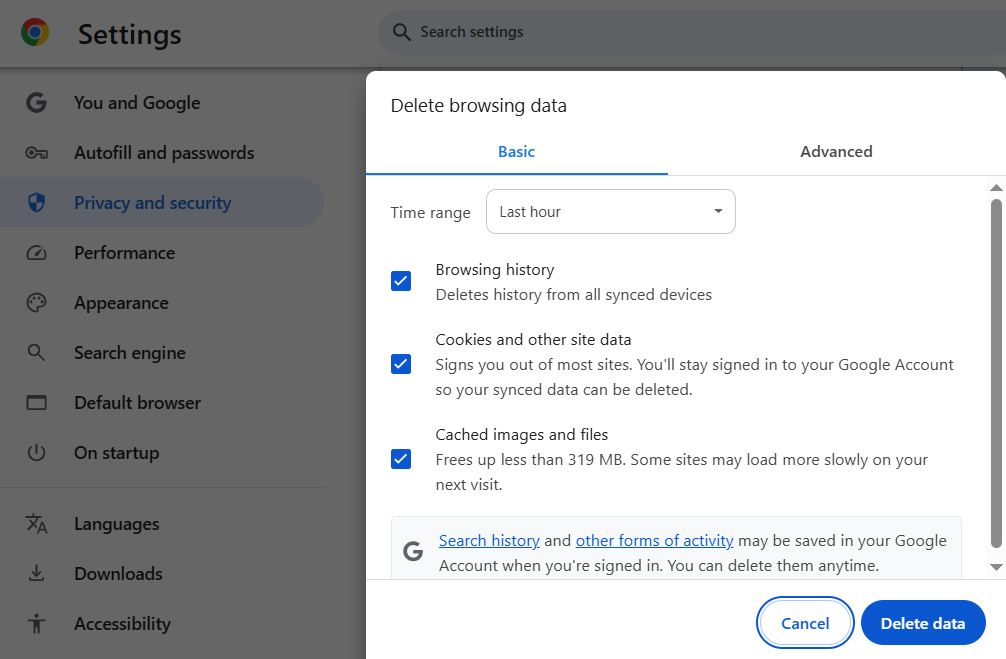
- Disable extensions that may block page elements. Try disabling them temporarily, at least for testing purposes.
- Change your internet connection. Connecting through an unstable connection or using a proxy/VPN may trigger CAPTCHA. Try switching networks.
- Use the audio version of the CAPTCHA. Sometimes image-based CAPTCHAs can be too difficult. In such cases, you can use the audio version, which is often much easier than spending time solving puzzles or trying to decipher unreadable text.
- Ensure that scripts and JavaScript are enabled. For the CAPTCHA to work properly, your browser must support and allow script execution. Otherwise, the CAPTCHA may not load, and the system could identify you as a bot.
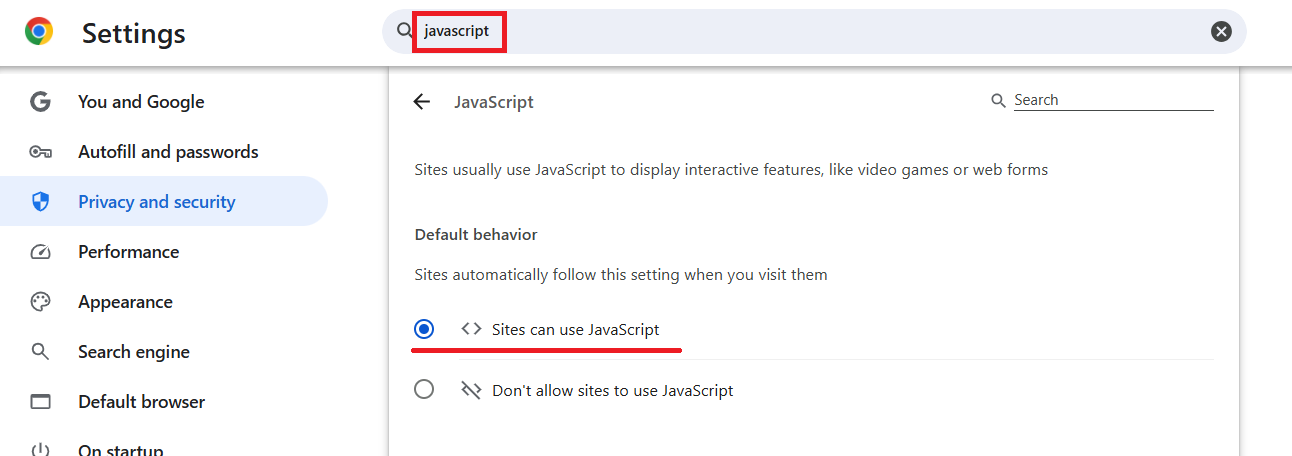
If Invisible reCAPTCHA is used, the CAPTCHA may trigger even without a visible form — the system only needs to determine that you are not a bot based on your behavior.
Fortunately, CAPTCHA is usually a temporary measure. After successful authorization and verification, subsequent checks may be disabled or run in the background.
If you are sure you are following the correct steps but the CAPTCHA on LinkedIn still doesn’t pass, try the following:
- Attempt to switch devices;
- Disable your VPN/Proxy (or, conversely, enable it, depending on the "native" IP and the one you're connected to);
- Ensure there is no suspicious activity on your account;
- Wait for the service to recover. You can also monitor its status on specialized websites that show whether the resource is working or experiencing issues. There, you can also read messages from other users about similar problems;
- Contact LinkedIn support.
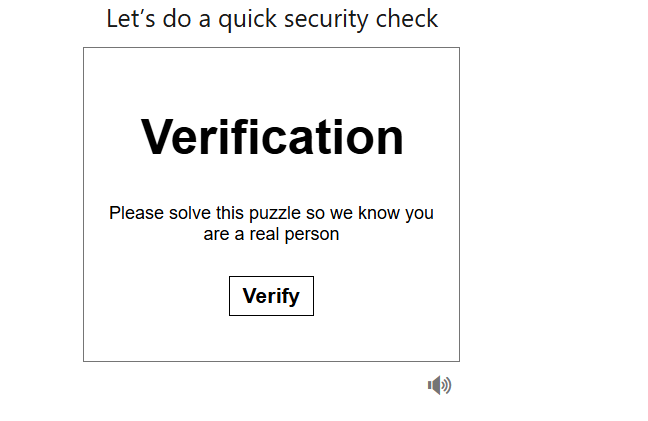
You successfully logged into your account and began using the service, but the CAPTCHA appeared again? Yes, this can happen. CAPTCHA may appear during the following moments:
Profile data changes:
When you update your profile information, such as changing contact details.
Mass message sending:
When sending a large number of messages or friend requests, the system may consider this suspicious.
Use of non-standard IP addresses:
If you log in from a new IP address or use a VPN, the system may become "alert" and require you to pass the test again to prove your "humanity."
For new LinkedIn users, CAPTCHA may appear more frequently than for those who have been using the platform for a long time. The reason is simple: the system does not have data on your activity and may perceive your account as a potential threat:
Lack of activity history. When you first register on LinkedIn, you don't have a history of logins and interactions. This leads the system to be more cautious and frequently check if your account is a bot.
New accounts may be seen as more vulnerable to attacks, as such accounts are often used for spam or other automated actions.
Unusual actions immediately after registration. For example, mass friend requests or sending messages within the first hours after registration.
What to do to reduce the likelihood of CAPTCHA activation:
- Complete your profile. Make sure your profile is fully filled out and appears natural. Adding information about your experience, education, and contact details will help the system trust your account more.
- Avoid mass automated tools. If you use them, do so cautiously! Platforms that use scripts or automate actions are often targeted by CAPTCHA systems. Keep your account in good standing and avoid suspicious mass actions.
Once your account passes the initial activity period and is verified by the system, CAPTCHA will appear less frequently, and access to your profile will become smoother!
Some users (especially developers or automation specialists) resort to specialized services to solve CAPTCHAs automatically. One such tool is CapMonster Cloud. This cloud service efficiently solves most popular types of CAPTCHAs, including:
Google reCAPTCHA v2/v3, including invisible reCAPTCHA;
image and text-based CAPTCHAs;
various forms of automated public Turing tests.
CAPTCHAs can be solved directly in the browser via an extension or using an API.
If you're not a developer but an ordinary user, you can also use this option to avoid the hassle of solving CAPTCHAs on different websites every time. You can try and assess the service's performance here.
If you plan to solve CAPTCHAs automatically via our API, you will need to know its type and name. If you're unsure which protection is used on a website (including LinkedIn), you can follow these instructions:
- Visit the website where the CAPTCHA appears and open Developer Tools by pressing the F12 key (or Ctrl+Shift+I for Windows and Linux or Cmd+Option+I for macOS).
- In the developer tools panel, select the Elements tab (or Inspector in some browsers). This will display the HTML structure of the page.
- Look for elements related to the CAPTCHA. Scroll to the area where the CAPTCHA appears, or if the CAPTCHA appears in a modal window (popup), locate it there. In the HTML code, search for keywords or identifiers related to the CAPTCHA.
For example:
- "recaptcha", "g-recaptcha-response" may indicate the use of Google reCAPTCHA.
- "captcha" usually refers to simple text-based CAPTCHAs.
- "invisible" may indicate Invisible reCAPTCHA, where the CAPTCHA is triggered in the background.

- Check the requests in the Network tab. Refresh the page with the CAPTCHA and observe the network requests that are sent when the CAPTCHA appears. In some cases, the requests may contain information about the CAPTCHA type.
For example:
- Requests with addresses containing "google.com" indicate the use of Google reCAPTCHA.
- If requests are visible for services like "funcaptcha.com" or "arkoselabs.com", this may indicate the use of FunCaptcha.

If you have tried all the options and still cannot pass the CAPTCHA on LinkedIn, it is advisable to contact the platform's support team. This is especially important if the CAPTCHA appears every time you log in, even without changing your IP or device — such a situation could be a sign of a malfunction or excessive security measures.
NB: Please note, the product is intended for automating tests on your own websites and sites you have legal access to.


