Proxies for Discord: Types, Features, and Configuration for Optimal Performance
Discord isn’t just a chat app for gamers anymore. It has grown into a full ecosystem — from communication and streaming to customer support, sales, and automation. At some point, you might find yourself needing to use a proxy for Discord.
In this article, you’ll learn:
– why proxies are necessary,
– what types of proxy servers exist,
– and how to set everything up to avoid bans and keep working comfortably in Discord.
Let’s dive in!
It’s simple — you need a proxy server for Discord when you:
- Work with multiple accounts and don’t want them linked by a single IP address.
- Are developing or running a Discord bot and don’t want to expose your real IP.
- Face restrictions or bans and want to bypass them using a different IP.
- Need to connect to Discord from another country (e.g., for testing purposes).
- Value anonymity and security — especially when handling sensitive data or business accounts.
In all of these cases, a proxy server for Discord can help — it hides your real IP and allows you to use the platform safely and smoothly. A proxy acts like a mask that lets you access Discord without drawing attention from moderation or anti-bot systems — or helps you bypass existing restrictions.
IPv4 or IPv6
Discord supports IPv6, but IPv4 is generally more stable, less likely to get blocked, and better compatible with most tools and APIs. IPv6 can be a good choice if you want to save money or operate on a large scale — but it comes with more potential issues: Discord might reject such connections, and some proxy networks may not function properly. So if reliability and ease of use are your priorities, go with IPv4.
It’s also crucial to choose the right protocol and proxy type, as not all proxies work equally well with Discord.
SOCKS5 Proxies — Top Choice!
- Support both TCP and UDP (which is important for Discord).
- Work with browser, desktop app, and mobile version.
- Ideal for stable and secure connections.
Other Usable Options:
HTTP(S) Proxies
- Work in the browser version of Discord.
- Downside: can sometimes cause issues in the app or with the API.
By Proxy Type — Choose Based on Your Goals and Budget:
Mobile Proxies — #1 for Anonymity
- Use IPs of mobile carriers.
- Almost never get blocked (unlike regular datacenter proxies).
- Perfect for automation.
- High quality = higher price.
Residential Proxies — Ideal for Automation
- Use real IP addresses — look like regular users.
- Low risk of blocks — less suspicious for Discord.
- More secure.
- May be slower than datacenter proxies.
Datacenter Proxies — Convenient and Stable
- Fast and high-performance.
- Can be shared, which can be a pro (lower cost) or a con (lower quality).
Сhoose proxies based on your specific needs and resources.

The setup depends on where you use Discord — in a browser, desktop app, or on Android/iOS.
Option 1: Use Special Proxy Extensions
- Supports both HTTP and SOCKS5 proxies.
- A simple way to use proxies if you access Discord through a browser.
Option 2: Configure Through Browser or System Settings
Some browsers (like Firefox) support their own proxy settings, while others (like Google Chrome and other Chromium-based browsers) do not. In that case, you'll need to configure the proxy at the system level (see instructions below).
Proxy Setup in Firefox
- Click the menu icon in the top right corner of Firefox and go to Settings.
- In the search bar, type “proxy” or “network”, or scroll down to the Network Settings section under the General tab.
- When the Network Settings block appears, click Settings…
- For manual proxy configuration, select the appropriate mode and enter the required details (IP, port, username/password if needed).
- Click OK to save your settings.
- When you visit a site for the first time, you may see an authentication window. Enter your username and password if the proxy requires it.

You can find more detailed information about connecting a proxy in browsers here.
Go to Settings → Network & Internet → Proxy.
Enable Manual proxy setup and enter the proxy's IP address and port.
This will affect all applications, including Discord.
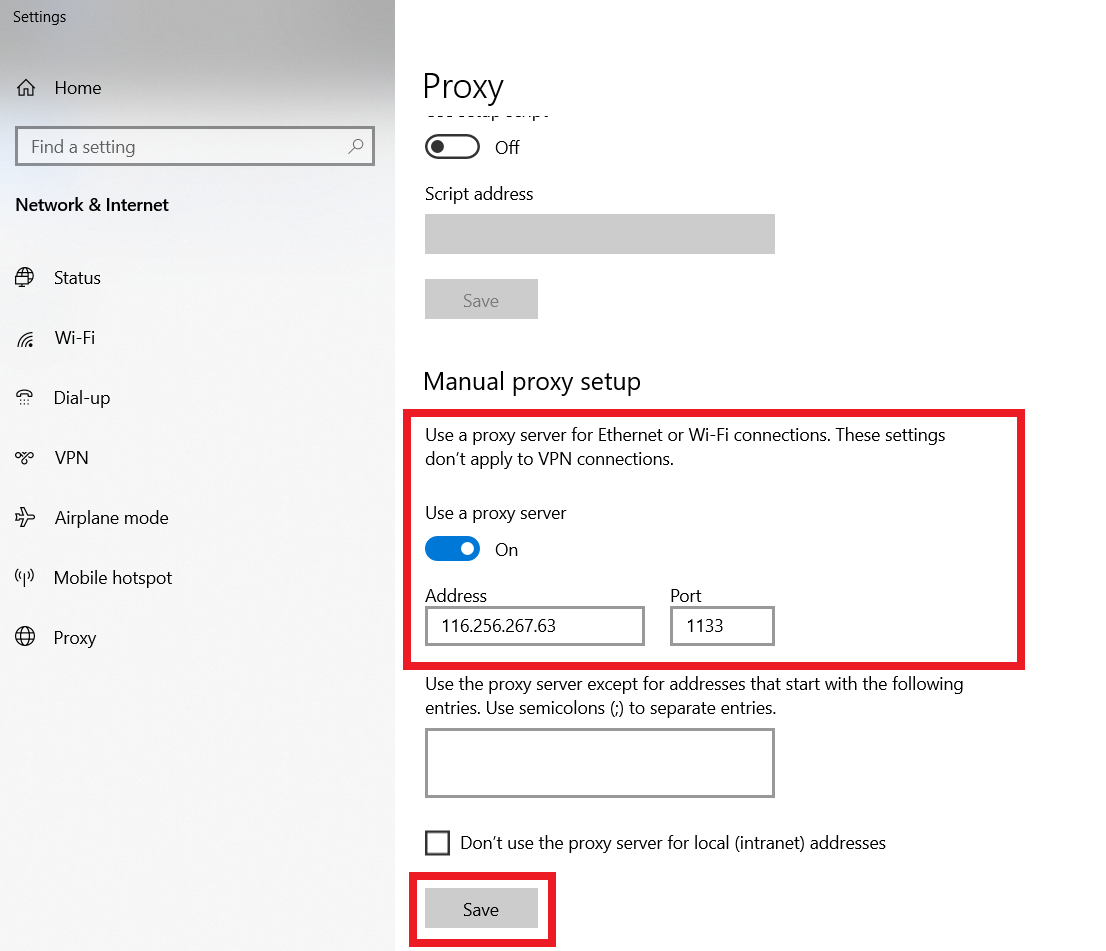
Don’t forget to log in later using your proxy’s username and password
- Open System Settings (System Preferences) → Network
- Select your connection (e.g., Wi-Fi) and click Advanced
- Go to the Proxies tab
- Check the required proxy type (usually HTTP or SOCKS)
- Enter the IP address, port, and (if needed) username/password
- Click OK
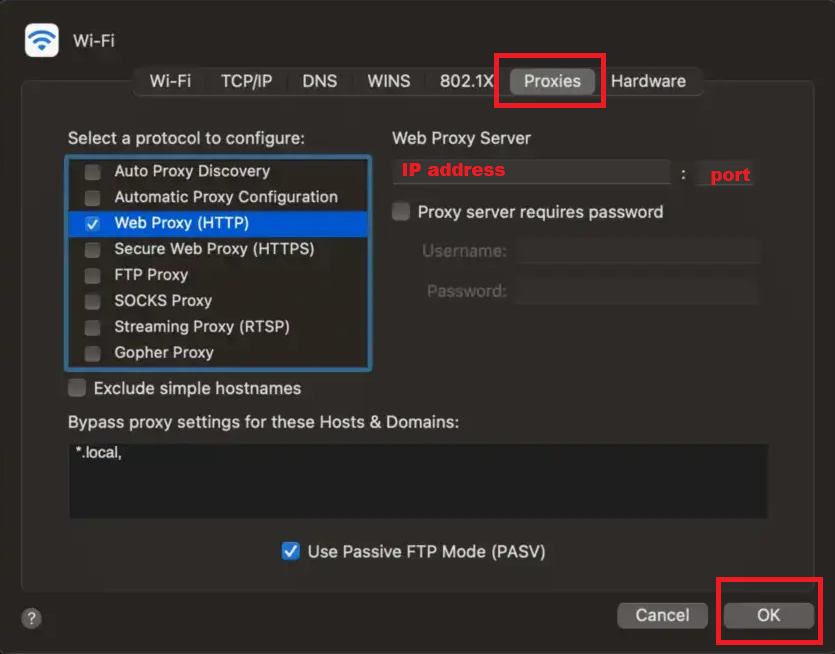
Via GUI:
- Go to System Settings (or Preferences).
- Select Network → Proxy settings.
- Choose the Manual mode.
- Enter the proxy server IP and port in the appropriate fields for the required proxy type.

Via Terminal (Ubuntu):
Open the terminal and enter the following commands to set up the proxy. Replace <proxy_ip> and <proxy_port> with your actual proxy IP and port:
export http_proxy="http://<proxy_ip>:<proxy_port>"
export https_proxy="https://<proxy_ip>:<proxy_port>"To make the proxy settings persistent in Ubuntu:
- Open your shell config file:
vim ~/.bashrc # or vim ~/.zshrc- Add the following lines at the end of the file:
export http_proxy="http://<proxy_ip>:<proxy_port>"
export https_proxy="https://<proxy_ip>:<proxy_port>"- Save the file and apply changes:
source ~/.bashrc # or source ~/.zshrc
Via Proxychains:
Edit the config file:
sudo vim /etc/proxychains.confAdd at the bottom:
socks5 <proxy_ip> <proxy_port>For proxies with authentication:
socks5 <proxy_ip> <proxy_port> username passwordFor mobile devices, there are two options: you can install special apps for connecting to a proxy — the advantage of this approach is more flexible settings, such as applying the proxy to a specific app only. Alternatively, you can configure it manually through the system settings — in this case, all apps, including Discord, will use the proxy server.
- Go to your Android Settings
- Open Network & Internet (or Connections)
- Select Wi-Fi, connect to your desired network, and tap on it
- Tap the gear icon next to your connection (Advanced settings)
- Scroll down and choose Proxy settings (Proxy)
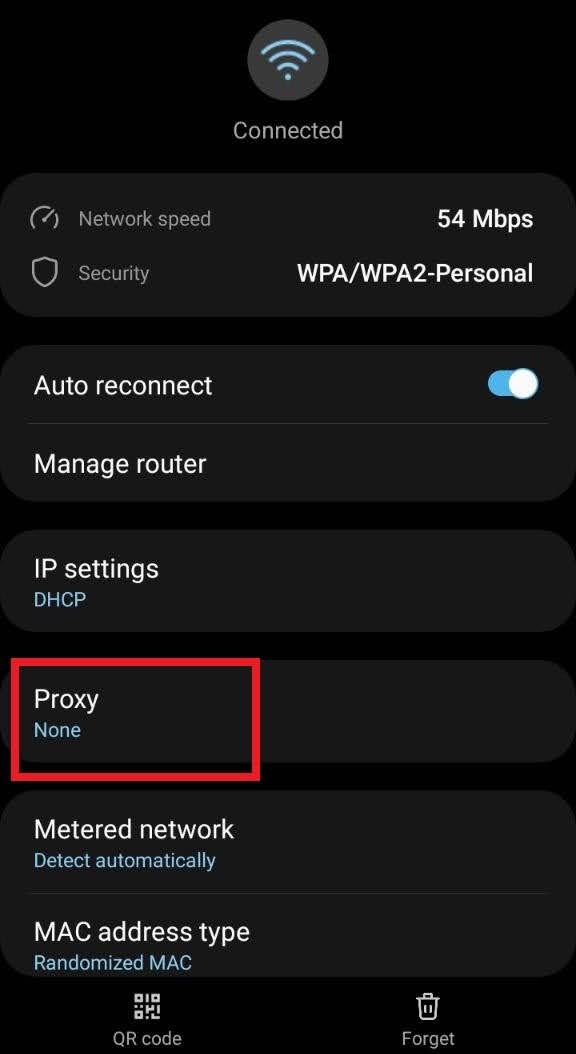
- Select Manual and enter:
- Proxy Address: the IP address of your proxy server.
- Port: the proxy server’s port.
Tap Save.
After that, your phone may prompt you to enter proxy authentication details — provide the credentials and test how the Discord app performs with your tasks!
- Go to your device’s Settings.
- Tap Wi-Fi.
- Connect to the desired Wi-Fi network and tap the info icon (i) next to it.
- Scroll down to the HTTP Proxy section.

- Select Manual.
- Enter:
- Server: the IP address of your proxy server.
- Port: the proxy server’s port.
(Optional) Enter the Username and Password if your proxy requires authentication.
- Tap Save.
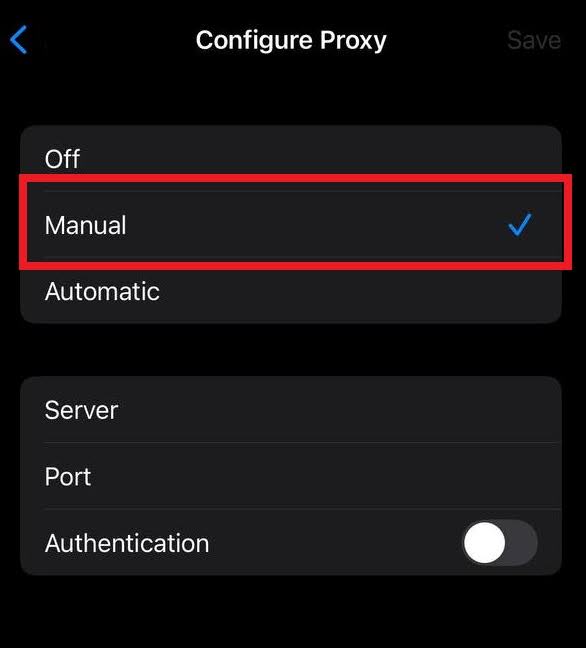
- These tools allow you to route only Discord traffic through a specific proxy.
- This is very convenient if you don’t want to change system-wide settings.
1. Install Proxifier
- If you haven’t already, download it from the official site: https://www.proxifier.com/, install, and launch Proxifier.
2. Add a proxy server
- In Proxifier, go to:
- Profile → Proxy Servers…
- Click Add
- Enter your proxy details:
- Address: IP address of the proxy
- Port: proxy port
- Protocol: SOCKS5 / HTTPS / HTTP – depending on what you use
- If the proxy requires a login and password, check Enable and enter your credentials.
- Click Check to make sure the proxy works, then click OK.
3. Create a rule for Discord
- Go to Profile → Proxification Rules…
- Click Add
- Configure the rule:
- Name: e.g., “Discord Only”
- Under Applications, click Browse and select the path – or manually type the path – to the Discord executable. It usually looks something like:
C:\Users\Your_Name\AppData\Local\Discord\app-1.0.9010\Discord.exe- You can leave the other fields unchanged.
- At the bottom, in the Action section, select the previously added proxy.
- Click OK.

- Move the rule up
- Make sure the “Discord Only” rule is placed above the “Default” rule, otherwise it won’t work.
- Use the arrows on the side to change the order.
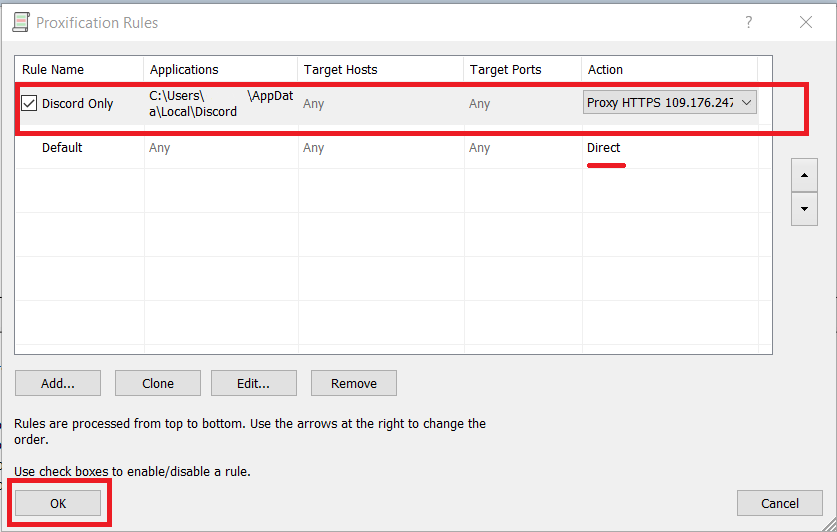
5. Check
- Launch Discord – traffic should go through the proxy (you can test this by entering a wrong proxy; if Discord stops working, it means proxying is active!).
Discord employs bot protection and anti‑“excessive activity” measures, including CAPTCHAs, reCAPTCHA, and IP restrictions. Therefore:
- Don’t use free proxies – their IPs are likely already blacklisted.
- One account = one IP. Never use the same proxy for multiple accounts.
- Test with low volume first – before scaling up, check Discord’s behavior on 1–2 accounts and a few servers.
- For frequent connections or scraping, use proxies with automatic IP rotation (but not during a single account session!).
- Maintain “human” behavior, avoid sudden spikes in activity or other suspicious actions.
- Discord may still prompt a CAPTCHA when using a proxy – in that case, prepare an automatic‑solving or manual‑verification solution. If you’re automating Discord via API or running bots, you’ll need an anti‑CAPTCHA service. For example, CapMonster Cloud works great with proxies and helps bypass most popular CAPTCHA types!
Before choosing a service, do the following:
- Read reviews. Check reputable review sites and read other users’ feedback on the provider. This helps set expectations.
- Ensure TCP and UDP support, especially if you need to work with voice services or WebSocket.
- Verify 24/7 support. If something goes wrong, you’ll need help. Contact support in advance to ask any questions (e.g., about maximum speeds, etc.).
- Review the terms of use. Some providers prohibit proxies for certain purposes—better to clarify this upfront.
In most cases you’ll still need to buy proxies, at least for a trial period if the service offers one. How else will you know if their proxies meet your needs?
- Many providers offer a free trial or money‑back guarantee—an excellent way to test their proxies before committing.
- Avoid immediate blocks. Check that IPs aren’t already blacklisted using online blacklist‑checking tools.
- Test real‑world performance. Use ping or Speedtest to ensure the connection is stable and fast.
Consider rolling your own proxy. With a VPS host you can deploy your own proxy server for greater control and privacy. Many platforms support this, including DigitalOcean, Vultr, AWS, and others.
Note: CapMonster Cloud is intended for use in testing automation on your own websites or those to which you have lawful access.
 CapMonster Cloud API
CapMonster Cloud API Extension for browsers
Extension for browsers reCAPTCHA
reCAPTCHA Cloudflare
Cloudflare Text Captcha
Text Captcha Amazon
Amazon
